Collections are a useful way of storing articles that are important to you, so that you can organize and quickly locate them in the future. Multiple collection folders can be created and be made public to all users of the portal, or kept private.
Collections can be analyzed in the Automated Dashboards tab, exported, or even scheduled as a newsletter.
Create a New Collection:
- Click on the Collections menu on the navigation bar and then click on New Collection on the right-hand side. A pop-up window will appear:
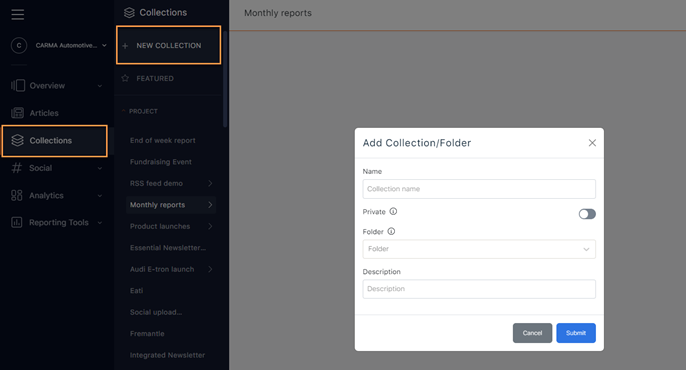
- Enter a Name for the collection and a Description (optional)
- Select whether the collection is to be private or not. You can still edit this information and the privacy afterwards.
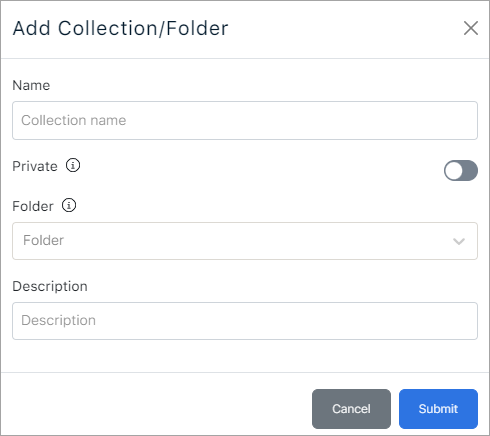
How to add articles to a Collection:
To add articles to your collection, go to the articles view of your choice and apply the relevant filters.
- Select the articles you want (by ticking the box on the left of the title)
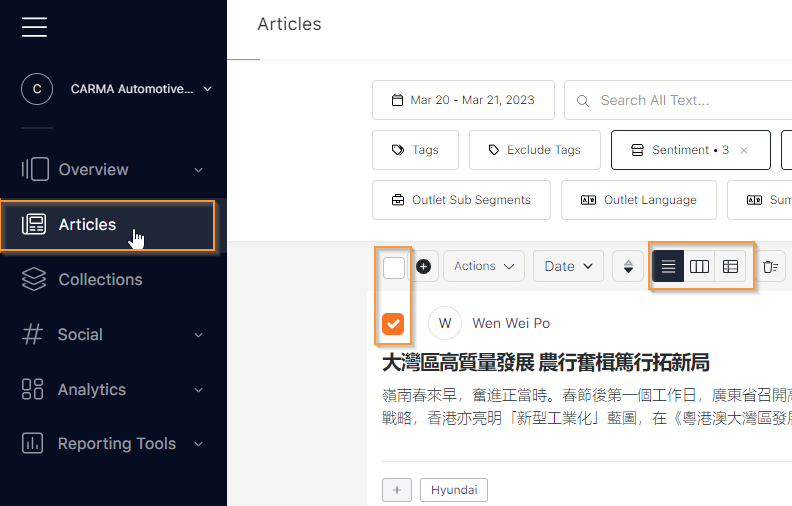
- Click on the
 sign
sign - Add the article(s) on the collection you created beforehand
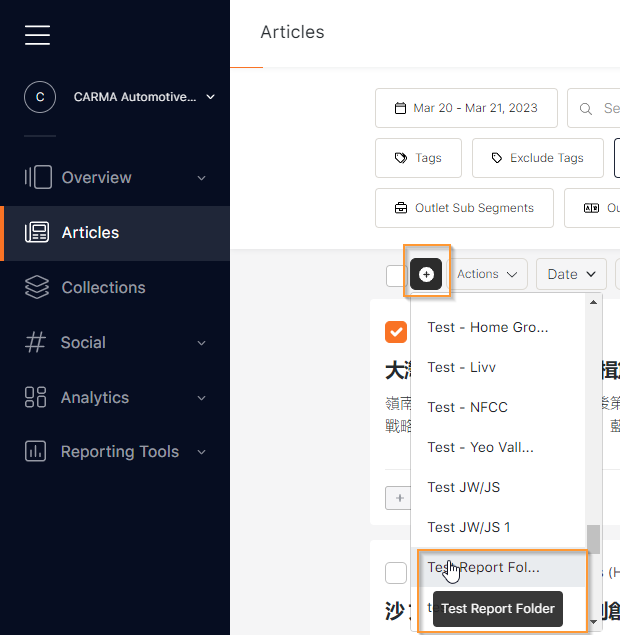
That’s it! The articles have been added to your collection.
How to remove articles from a collection:
Head back to your collections tab in the top bar. You will see the collection you created as well as the articles it now contains. Are there articles you wish to remove?
- Select the article(s) to remove
- Click on the
 icon and you will get the below message:
icon and you will get the below message:
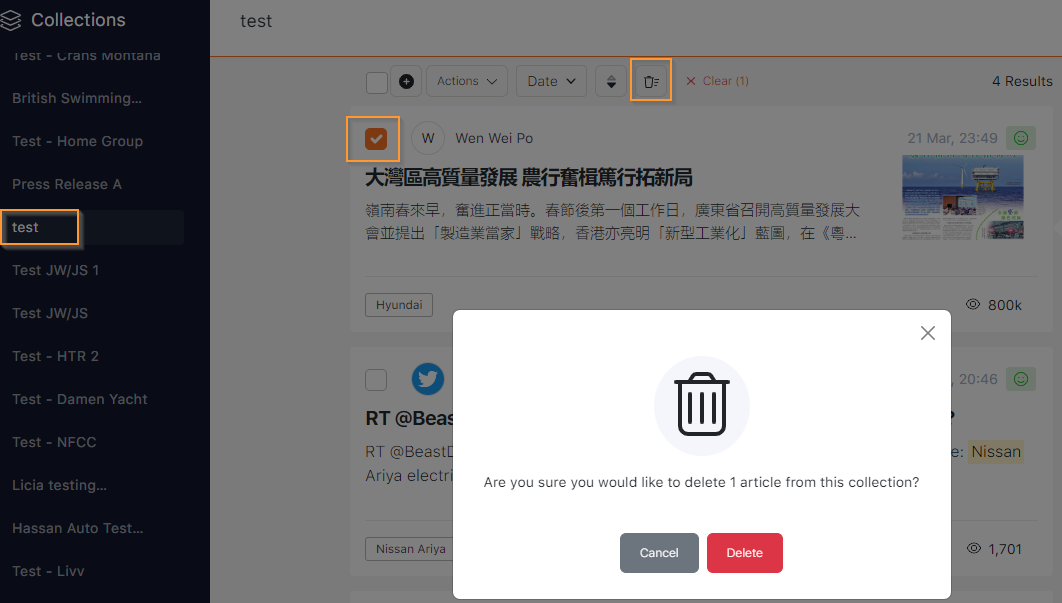
Choose to Delete and the articles will be removed from the current collection. The article(s) will always be available on the Article list page.
Once an article is placed in a collection, it does not move from the Articles tab – it simply becomes accessible from the Collection as well.
Use your Collection to Schedule a Newsletter
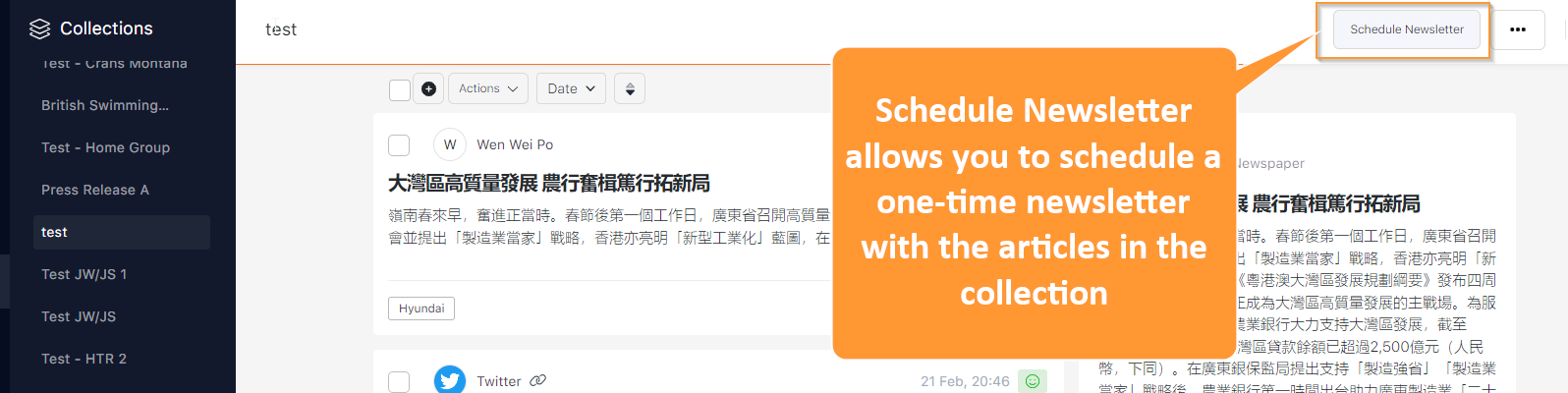
A side panel will open with all the required fields:

- Give it a Subject
- Select the adequate Language
- Select a pre-existing Mailing list
- Or type in one or multiple emails manually under Emails
- Decide on a Template (either default CARMA template or one you have created beforehand)
- Decide on the Date and Time on which the newsletter should be sent
- You can attach a CSV of the content to the email as well
- Hit Save and the newsletter will be sent at the scheduled time
Good practice is to send the newsletter to yourself first to test the looks and content before sending it out to other people.
